Transferring Datasets to Your Workspace
-
After a request has been submitted, it can be viewed along with others by selecting ‘My requests’ from the Access dropdown on the menu ribbon.
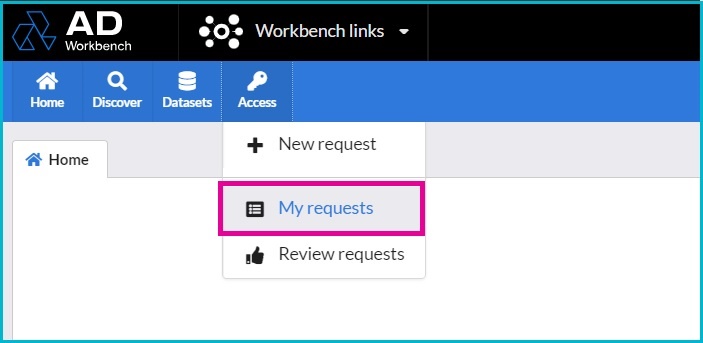
- Requests will appear with a Pending status until an Administrator approves the dataset request.
- When a data owner has reviewed the request and approved, the data will be made available for transfer. Now, the Ready for Transfer button will appear in the 'Last Transferred on' column.
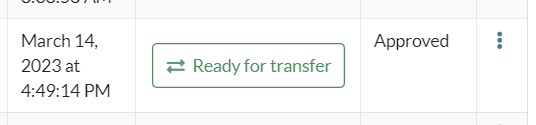
Upon selecting this, users will be presented with the following:
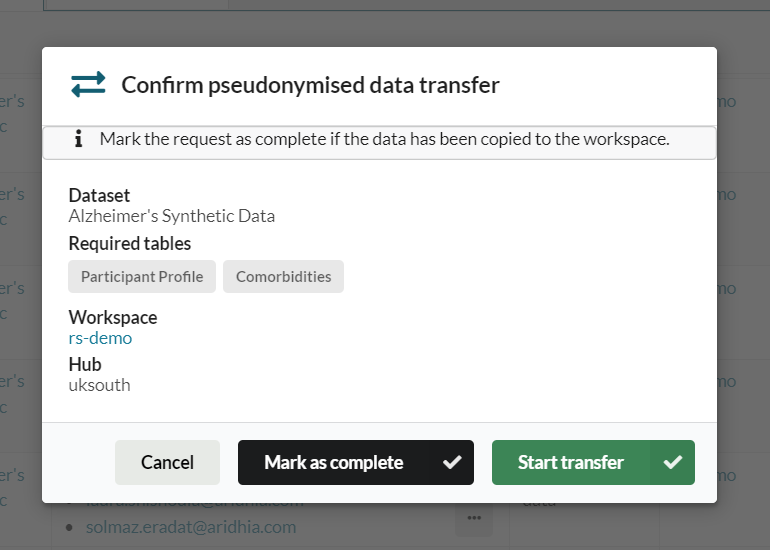
4. Navigate to your Workspace from the top, black navigation bar.

5. Click the Files tab to access the Inbox via the drodown menu. Here, you will see the data files which have passed the malware scan and are ready to be moved into your workspaces Files.
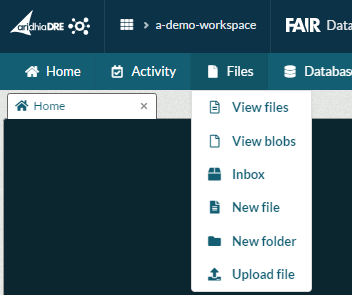
6. Select the data files you wish to approve and click Approve. This will open a pop-up where you can select the destination: Files or Blobs (for large files). Hitting confirm will move the items into the specified folder and remove them from the Airlock.
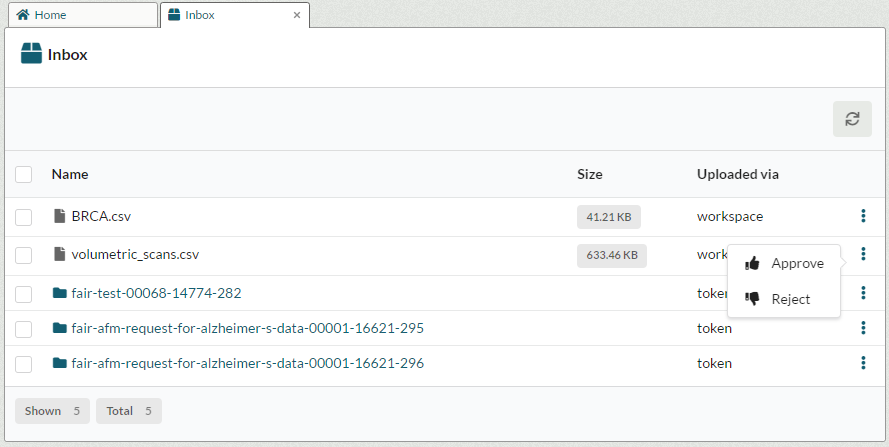
Note: The dataset may take a few moments to load in your workspace. It could be necessary to refresh the page or retry after a few minutes for the files to appear in the Inbox.
Please email support@alzheimersdata.org with any questions.