Creating an ADWB Account
- Visit our sign-up page here.
- Verify your email address. You will receive a code to the email address entered.
- Create your password and enter your profile details.
- Agree to the terms of use and click 'Create.'
- You'll be presented with a QR code to scan. When you see the QR code, follow the TOTP setup instructions below.
Logging in with TOTP for the first time
1. Install Microsoft Authenticator (or any other authenticator app of choice) found in the appropriate the App store for your phone or by scanning the QR codes for your device from this page.
2. Log in to the AD Workbench as normal or create a new account here.
3. You'll be presented with a QR code to scan. When you see the QR code, open the Authenticator app on your device.
4. From the Microsoft Authenticator app, select the ‘+’ at the top right of the app to add a new application to the authenticator.
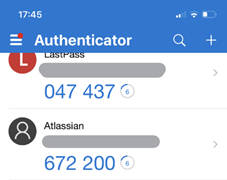
When adding an account, select Work or school account, then choose Scan QR code. This will open your camera app within the authenticator to scan the QR code. Frame the QR code within the box presented.
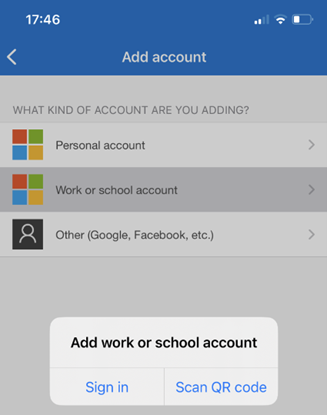
An option for the AD Workbench will now appear in the list of applications and refresh to a new verification code every 30 seconds.
5. Once scanned, you will now be prompted to enter the code from your Microsoft Authenticator app into the login screen.
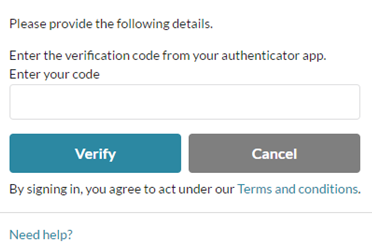
Open your app and find the code for AD Workbench.
Enter the code, select verify and you will be redirected to the AD Workbench landing page.
6. From now on, when logging into AD Workbench you will be prompted to provide a verification code from Microsoft Authenticator. You will not be required to scan any further QR codes.
Changing phone number used for 2FA
To change your phone number used for the two-factor authentication, please contact support@alzheimersdata.org.
Using Two-Factor Authentication to Access Workspaces
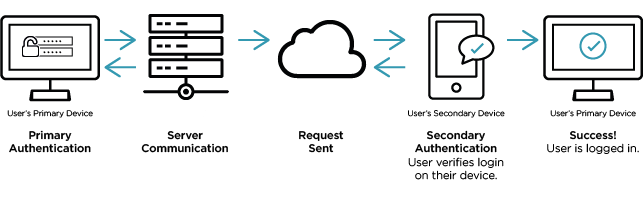
Two-factor authentication service adds an additional layer of security to your workspace. Verifying your identity using a second factor (like your phone or another mobile device) prevents anyone but you from logging in, even if they know your password.
Workspaces will ask you to verify your identity after you have entered your account username and password. Then, you will enter a code provided via an authentication app (TOTP, or Time-Based One-Time Password).