Datasets that are too large to transfer from FAIR will be mounted to a read-only drive in your workspace's VM. If you do not have a VM in your workspace, a Windows VM with data science template will be added and it is from there the dataset will be accessible.
Accessing Read-Only Dataset from a Linux Virtual Desktop
- Open the File System icon found on the desktop.

- Open the folder corresponding to the dataset. This contains all data files and metadata associated with the dataset request.
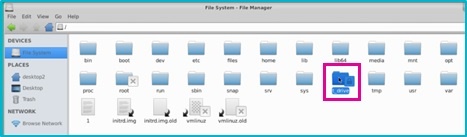
Accessing Read-only Dataset from a Windows Virtual Desktop
- Open the Microsoft Azure Storage Explorer application from the Windows icon on the bottom left of the screen.
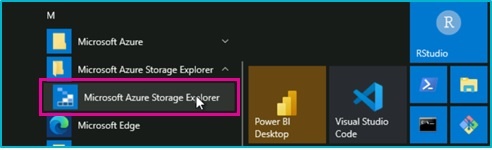
- From the left folder navigation panel, select Storage Accounts > Attached Containers > Blob Containers > folder for the dataset.
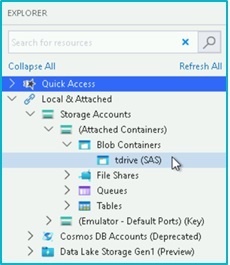
- The right panel will open with all data files and metadata associated with the dataset request.
Don't see the dataset mounted? Email support@alzheimersdata.org to request.
Document developed 5 October 2022.